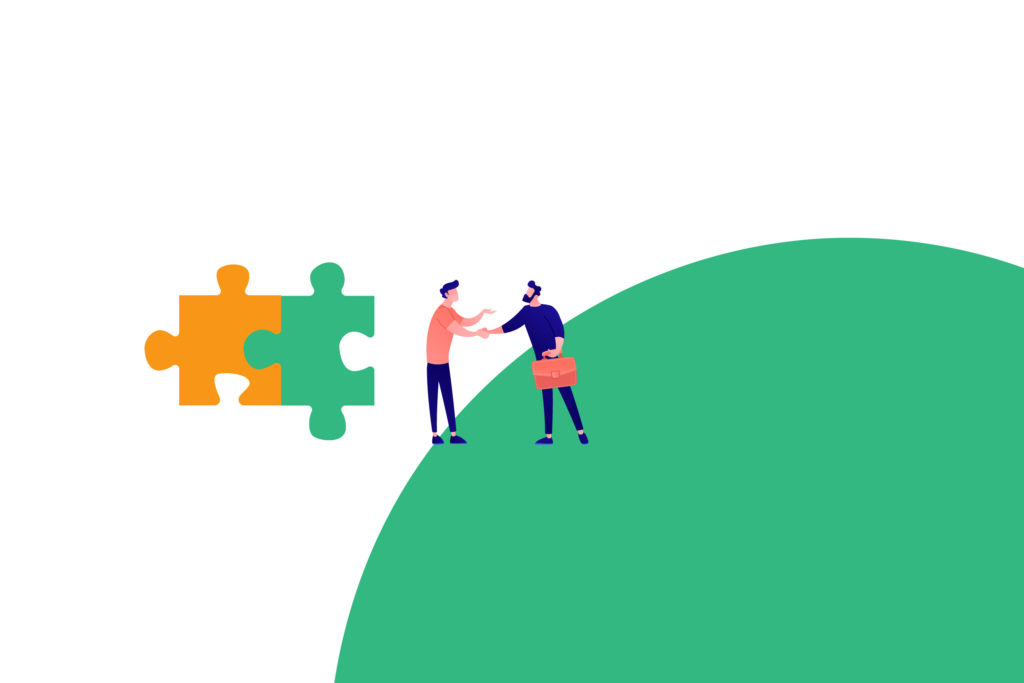Over the past year, there has been an increase in online seller registrations within Amazon Seller Central. As well as the company’s established brand name and traffic, the shift was also brought about by the convenience and flexibility of the Amazon dashboard.
The Amazon Seller Central dashboard makes it simpler for Amazon sellers to do business transactions through its advanced user interface. However, despite the simplicity of the system, a learning curve is to be expected with new users. This is especially true for non-techy online sellers or those who previously relied on virtual assistants.
What is Amazon Seller Central?
In brief, Amazon Seller Central is the online interface used by third-party sellers, and other brands to market and sell their items directly to Amazon customers. When online sellers have a Seller Central account, they are considered as an Amazon marketplace third party seller.
For new members of Amazon Seller Central, using the Amazon brand dashboard can be quite overwhelming. Despite the simplicity of the user interface, sellers may still find it challenging to navigate the Amazon Seller Central dashboard.
To give newbie sellers a better grasp of the basic functionalities and commonly used features within the Amazon sales dashboard and to also serve as a review for experienced sellers, here are some of the prominent features.
NEWS
This type of widget provides Amazon sellers with news updates, especially those related to the COVID-19 pandemic and the Amazon operation. Changes in the operational guidelines, Amazon algorithm updates, and referral fee updates for 2021 are also periodically posted on the news widget.
ORDERS SECTION
The orders section widget serves as an overview for Amazon sellers to easily check the orders in their Amazon store. Amazon sellers may also get an overview of their Seller Fulfilled orders, as well as Amazon FBA orders.
SELLER FORUMS
With the seller forums widget, new Amazon sellers can have easy access to the forum section where Amazon sellers voice their sentiments, queries, or confusions about particular Amazon rules, notifications, and/or transactions. This can also serve as a way for tenured Amazon sellers to share their thoughts and ideas on certain issues posted on the forum section via Amazon sales dashboard.
Amazon Seller Central: A screenshot (cropped) of Amazon Dashboard, From https://amzn.to/3leVz3n
PAYMENT SUMMARY
This Amazon payment dashboard widget provides information about previous payment transactions. It also provides direct access to payment summaries. Hence, making the Amazon payment dashboard very practical for sellers.
MANAGE YOUR CASE LOG
This particular widget provides an overview of the case log filed over the past days. This widget serves as easy access for sellers to check case logs.
SALES SUMMARY
The Sales Summary widget, as its name suggests, provides a quick recount of ordered product sales and the units.
POLL
The poll widget appears from time to time on the Amazon dashboard. Its main purpose is to get the seller’s opinion on a particular service, issue, or concern.
Sellers should take note that some widgets on the Amazon Seller dashboard may change without prior notice and depending on the length of time the seller has been using the dashboard. There are some widgets that are exclusive for newly created accounts and would soon be replaced by other relevant widgets depending on the experience of its user and intention of Amazon itself.
GROWTH
This tab was created by Amazon to help sellers to prioritize the right actions to grow their Amazon business. Discussions and video presentations within the Growth Tab include topics about increasing product visibility through advertising, expansion of product catalog, increasing traffic and conversion rate.
INVENTORY
The second tab would be the INVENTORY TAB, which contains several dropdown menus relating to inventory and inventory management. Some of the frequently used menus under this tab include Manage Inventory, Manage FBA Inventory, Sell Globally, Upload & Manage Videos, Manage FBA Shipments and other tabs as seen on the image below.
Amazon Seller Central: A screenshot (cropped) of Amazon Dashboard, From https://amzn.to/3leVz3n
When newbie sellers click the MANAGE INVENTORY tab, they will be redirected to a page with various sections and information. As an overview, they will be able to see filters for inventory search, preferences for column settings, add product button, and other buttons as seen in the image below.
Amazon Seller Central: A screenshot (cropped) of Amazon Dashboard, From https://amzn.to/3leVz3n
PRICING
This is where Amazon sellers can check and manage things related to product pricing. In particular, the Pricing Health section is where sellers can see their Amazon Buy Box Percentages as well as items that are priced lower as compared to other online selling platforms such as Walmart.
Other menus on this dropdown include Pricing Dashboard, Manage Pricing, Automate Pricing, and the others. Apart from Pricing Health, which is the updated version of the Pricing Dashboard, Automate Pricing is also a must check feature of the Amazon Seller dashboard if sellers want to venture into automatic repricing through predefined price rules and market conditions.
If you wish to know more about automatic Amazon repricing and the best Amazon repricers in the market, you may CLICK HERE!
ORDERS
This tab is one of the most frequently checked tabs by Amazon sellers. Newbie Amazon sellers will be frequenting this tab to check the Manage Orders section to see product orders that have come through, as well as orders that are pending or canceled.
Sellers will also see the Manage SAFE-T Claims section. This section allows sellers to respond to safety issues of a particular item, to save the ASIN from being restricted or removed.
ADVERTISING
This section only appears on the dashboard of sellers with a pro account. For sellers launching their first advertising campaign, Amazon gives $50 free credit.
When sellers click the Advertising tab, they will see menus including Campaign Manager, which is one of the most sophisticated features found within the Amazon dashboard. It is highly recommended by experienced Amazon sellers that on the very first day of launching, new Amazon sellers should immediately have an advertising campaign set up to increase profitability.
Another useful menu featured on this tab is the Early Reviewer Program. This is applicable for items with under 5 product reviews. Amazon will ask previous customers who bought a product from a seller to give a product review.
STORES
This Amazon brand dashboard tab is dedicated to sellers who are aiming to build a brand. For sellers wanting to have their own vanity Amazon store for their brand, this tab is a must check within the Amazon dashboard tab. A vanity store is simply an Amazon landing page for sellers’ brand items.
REPORTS
This Amazon dashboard tab provides reports for different types of transactions made within Amazon, including returns, fulfillment, and sales. Sellers can view payment reports to display Amazon fees and other transactional values.
Under the Reports tab there are important sub-pages such as Amazon Fulfillment Reports, Customs Reports, and the recently added Amazon Selling Coach. It is highly recommended for newbie and experienced sellers to take time and study the reports being generated under this tab.
PERFORMANCE
Under this tab, sellers will see how their account is performing, especially under Account Health. Amazon sellers will have a better overview of what is happening on their account, on a policy and service performance level.
Under the Account Health section, sellers can view customer service performance, product policy compliance, shipping performance, and even account health news. The Feedback section also offers sellers with an idea as to how they are providing value to their Amazon customers.
It is highly advised for sellers to collect 5-star reviews for their Amazon store. One way of decreasing negative reviews or reviews below 5 stars is to remove them. Amazon will not automatically remove negative reviews, but you can request removal.
APPS & SERVICES
Most experienced Amazon sellers seldom use this part of the Amazon dashboard. This is intended for app management and development. Instead of having to develop or manage an Amazon seller tool, tenured sellers would rather check for specific services online, including an app that functions as a profit calculator unique from the one being provided by Amazon.
Navigating Through Important Sections of the Amazon Dashboard
Aside from being familiar with the main tabs on the Amazon Seller dashboard, it’s helpful to know some of the basic and frequently asked questions by newbie sellers when accessing the Amazon dashboard. Here are some of the commonly asked or searched for questions by newbie Amazon sellers:
Where Can I Update My Account Information?
Account Information is a sub-menu of the SETTINGS tab. It is on the right-hand corner of the Amazon dashboard page, as seen in the image below.
Amazon Seller Central: A screenshot (cropped) of Amazon Dashboard, From https://amzn.to/3leVz3n
Where Can I Find the Global Marketplace Setting?
One of the reasons why online sellers like to sell on Amazon.com is because of its wide reach. Apart from Amazon.com and Amazon UK, there are other Amazon marketplaces, including Amazon CA, Amazon MX, Amazon DE, Amazon SP, and Amazon JP, and other international marketplaces to choose from.
Amazon Seller Central: A screenshot (cropped) of Amazon Dashboard, From https://amzn.to/3leVz3n
To access the setup for multiple marketplaces, sellers may simply click the INVENTORY tab, and look for the Sell Globally sub-menu. Once clicked, sellers will see three main location tabs, in which instructions for getting set up are included.
Where Can Find Payment and Tax Reports?
With the current update on the Reports Tab, payment reports are now accessible via Fulfillment/ Amazon Fulfillment Reports sub-page. As for the Tax Report, Tax Document Library. Amazon has compiled all the reports including Sales, Payments, Inventory, Customer Concessions, and Removals on the Amazon Fulfillment Tab, under the main Report Tab. Reports may also be downloaded as comma-separated values (.csv) or in text (.txt) format.
Where Can I Monitor Feedback?
Feedback provides more than just an overview of the seller’s performance. Feedback is also among the metrics that the Amazon algorithm checks when awarding the Amazon Buy Box.
Amazon Seller Central: A screenshot (cropped) of Amazon Dashboard, From https://amzn.to/3leVz3n
To access the feedback reports and to respond to customer feedback, sellers should click the PERFORMANCE tab on the Amazon dashboard. Once clicked, sellers can view the overall feedback rating as well as the breakdown of the negative and positive feedback.
Where Can I Manage Customer Service?
Although the eCommerce-giant provides unrivaled customer support, not all issues are covered or handled by the company. There are certain customer concerns that buyers can send directly to the seller.
Sellers may access the Buyer-Seller Messaging Service to respond to the buyer’s concern and to contact them for updates. Sellers may check such a feature of the Amazon dashboard on the MESSAGING tab, as seen in the image below.
Amazon Seller Central: A screenshot (cropped) of Amazon Dashboard, From https://amzn.to/3leVz3n
Where Can I Monitor My Performance?
The Amazon dashboard offers performance metrics for sellers to track.
To determine the health of the account, there are seven main metrics, including Customer Service Dissatisfaction Rate (CSDR), Order Defect Rate (ODR), Return Dissatisfaction Rate (RDR), Cancellation Rate, Valid Tracking Rate (VTR), Late Shipment Rate.
For sellers to access such metrics, sellers should click the PERFORMANCE tab on the Amazon dashboard and follow through to Account Health.
Amazon Seller Central: A screenshot (cropped) of Amazon Dashboard, From https://amzn.to/3leVz3n
Where Can I Find Seller Support?
For newbie sellers, this part of the Amazon dashboard is a must check. Seller Support offers quick answers to frequently asked questions. Similarly, through Amazon Seller Support, sellers may contact Amazon for specific assistance or inquiries and file case logs.
To access the seller support section, simply hover to the HELP tab found on the upper right corner of the Amazon dashboard.
Mustering Success
Selling on Amazon is one of the best ways to jumpstart your online selling business. Apart from mastering the Amazon Sellers dashboard, you should also learn to utilize Amazon seller tools, like Amazon repricers, Amazon feedback tools, Amazon PPC tools, and even the Amazon FBA Calculator for improved overall business performance.